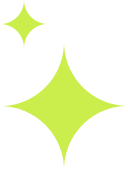
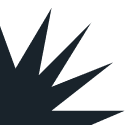
Paypal has recently begun being more strict about placing security holds on your initial crypto purchase. These security holds last 3-5 business days and are there to help prevent fraud in the event malicious actors take control of your paypal account and try to offload your funds via crypto into their accounts. While this is a great security feature to have it does not help those who are trying to make a crypto purchase to pay their vendor immediately. For those looking to buy their crypto and use immediately I advise switching over to our Moonpay tutorial found here:
We still endorse PayPal as the least expensive route for crypto purchases and if you are looking to make further purchases in the future please initiate a purchase of Solana of $5 through paypal and begin the process of sending to Exodus wallet. Once the 3-5 day security hold is overcome you will not experience this hold again in the future.
-Papa Porgy
Verifying your account is quick and easy. Adding a debit card will ensure quick transactions
We will be purchasing the amount you want to send in PYUSD crypto tokens as well as a small amount of Solana to cover gas fees
You did setup your Exodus wallet already right? If not please go here first Setup Exodus
Most vendors do not accept PYSUD (yet) so we will swap PYUSD to our desired cyrpto currency
FInally, with our desired crypto in hand and gas in the tank, we will send our crypto to the vendor wallet
The first step in this process requires you to have a verified Paypal account before they allow you to make transactions. Many will already have this part established from using Paypal in the past but if you do not follow these steps:
1. Log in to your PayPal account:
Access your PayPal account through the website or mobile app.
2. Navigate to the “Wallet” or “Settings” section:
This is where you’ll find options to manage your payment methods and account information.
3. Link a bank account:
4. Confirm your bank account:
PayPal will send two small deposits (less than $1 USD) to your bank account.
Check your bank statement for these deposits.
Enter the exact amounts of these deposits into your PayPal account to confirm.
5. Repeat this process to add a debit card
You will want a debit card linked to actually make the crypto purchases. Bank transfers take up to 48 hours, card purchases are usually instant.
If you are trying to have your crypto funds immediately available you NEED to use a debit card to purchase. Make sure you have a debit card on file with PayPal. If you use an attached bank account it will treat it like an ACH transfer which can take up to 4 days to clear.
Once your paypal is verified we can start purchasing our crypto. We will make two purchases:
We will need to purchase a small amount of Solana currency to cover what are called "gas fees". These are basically network fees charged to send or swap currency from one place to another. We won't need much of this. $5 is usually plenty to cover multiple transactions
Paypal USD is the stable coin currency we will use to purchase in the amount of what we wish to send to the vendor. If I want to send my vendor $200 I will purchase $200 in PYUSD
KYC, or “Know Your Customer,” is a standard process crypto exchanges use to verify your identity. It usually involves submitting a photo ID and a selfie, and sometimes proof of address. While it might feel like a hassle, KYC helps prevent fraud, keeps the platform secure, and ensures compliance with financial regulations—so this will be required regardless of platform. You must complete verification with an exchange before you can begin trading. Paypal will generally prompt you to do this during the purchase of your crypto
We are ready to send our newly purchased crypto to our Exodus Wallet so we will have full oversight on how our money is spent.
We will start by sending our solana we will be using for gas fees first.
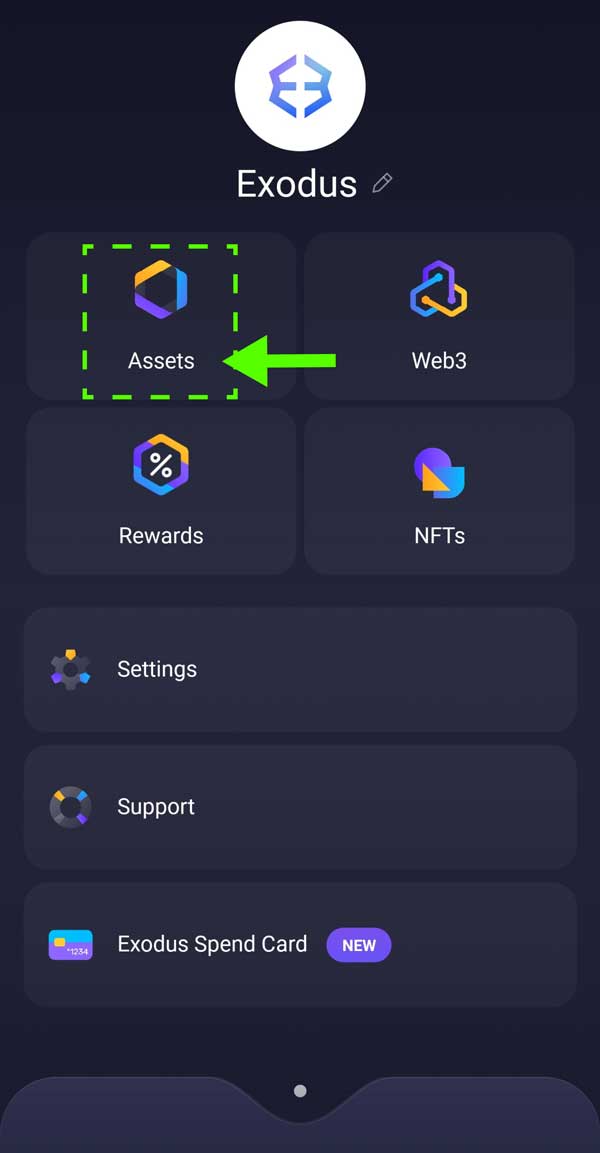
1) From the Exodus menu, select the Assets tab
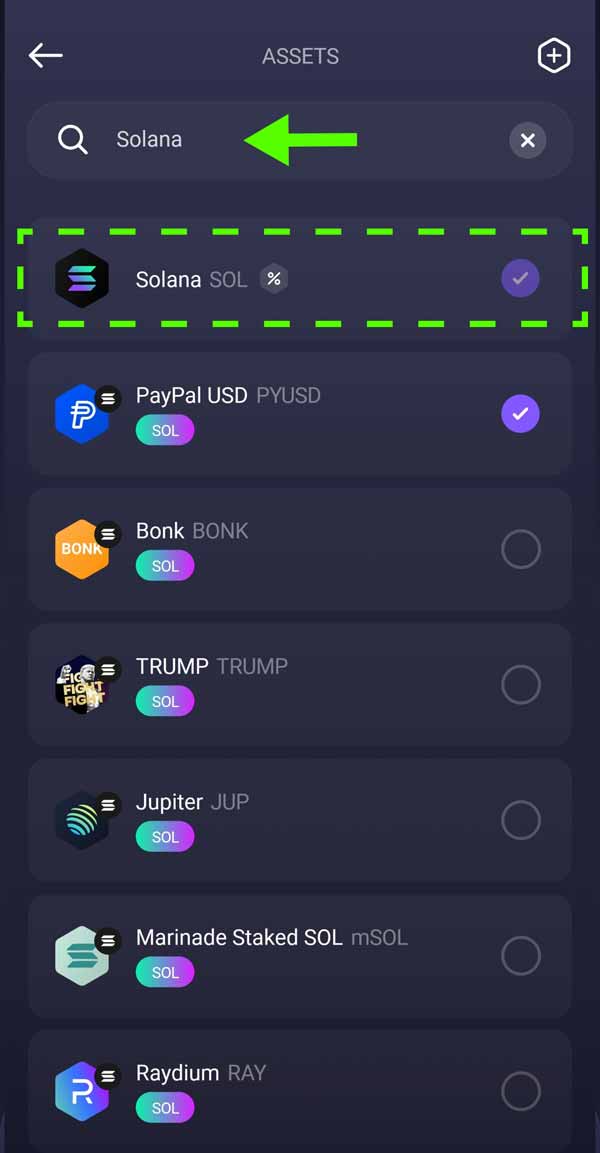
2) From the assets tab type "Solana" into the search bar and choose the Solana option that appears
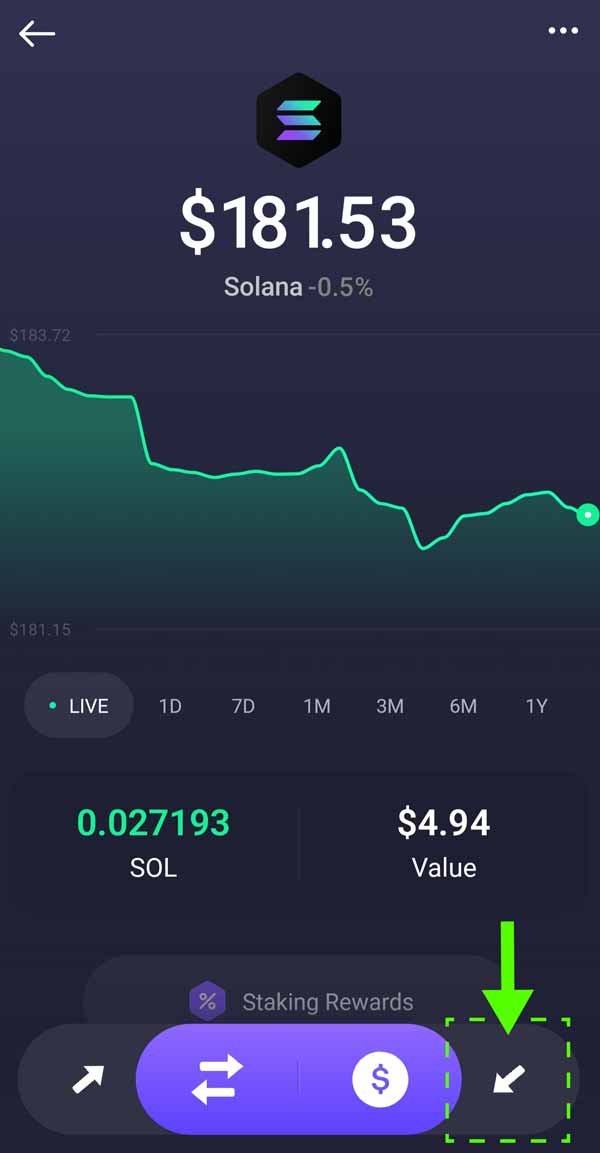
3) From the Solana screen, click on the Receive arrow in bottom right corner
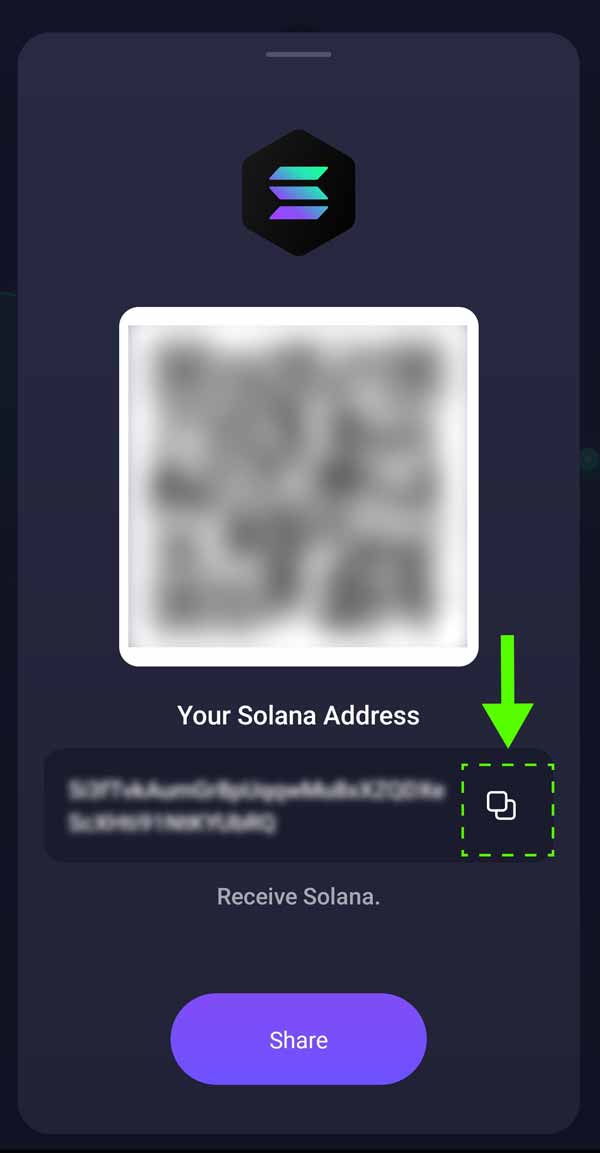
4) A screen will appear with a QR code and a long string of letters and numbers. This is the address for your Solana wallet. Click on the copy icon to save that address to memory
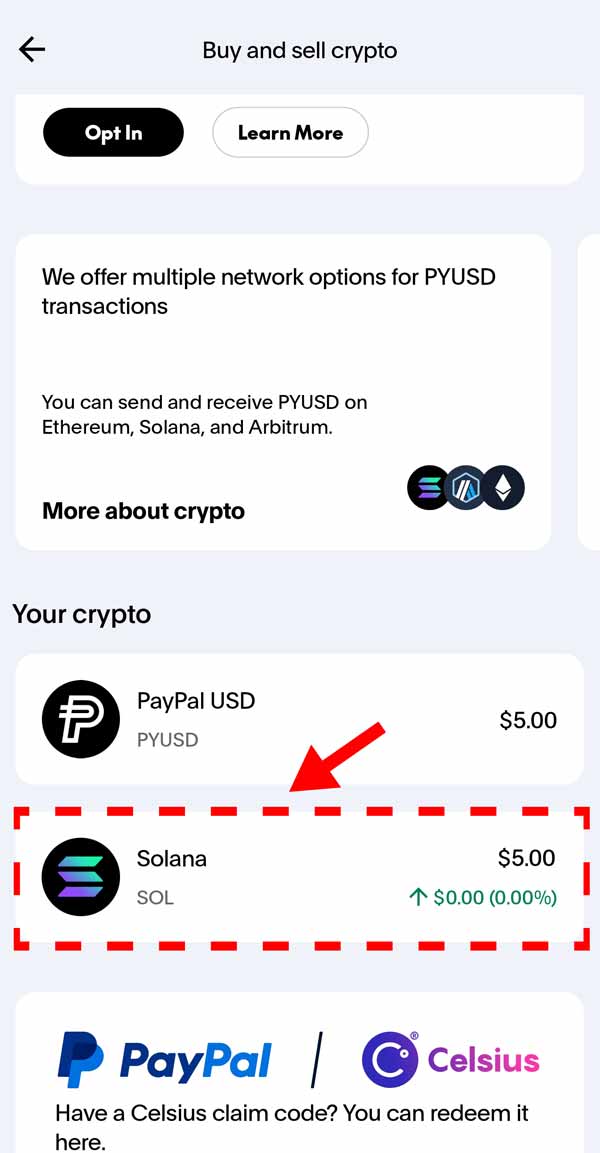
5) Back into Paypal, in your crypto tab, you can find the Solana you purchased earlier. Select it
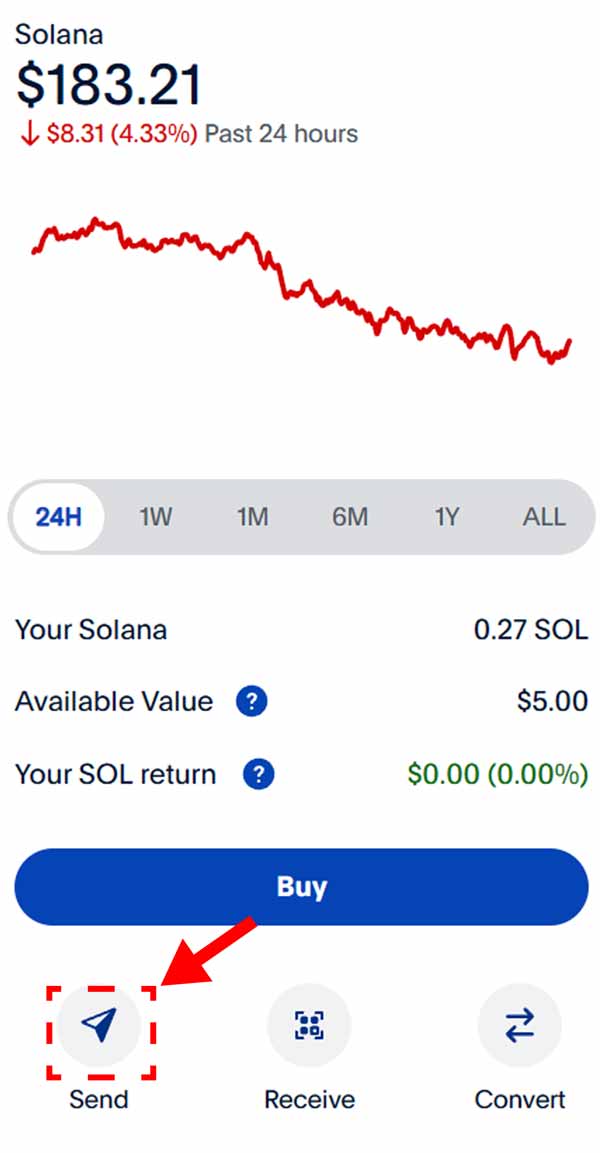
6) Navigate to the Send Icon and click it.
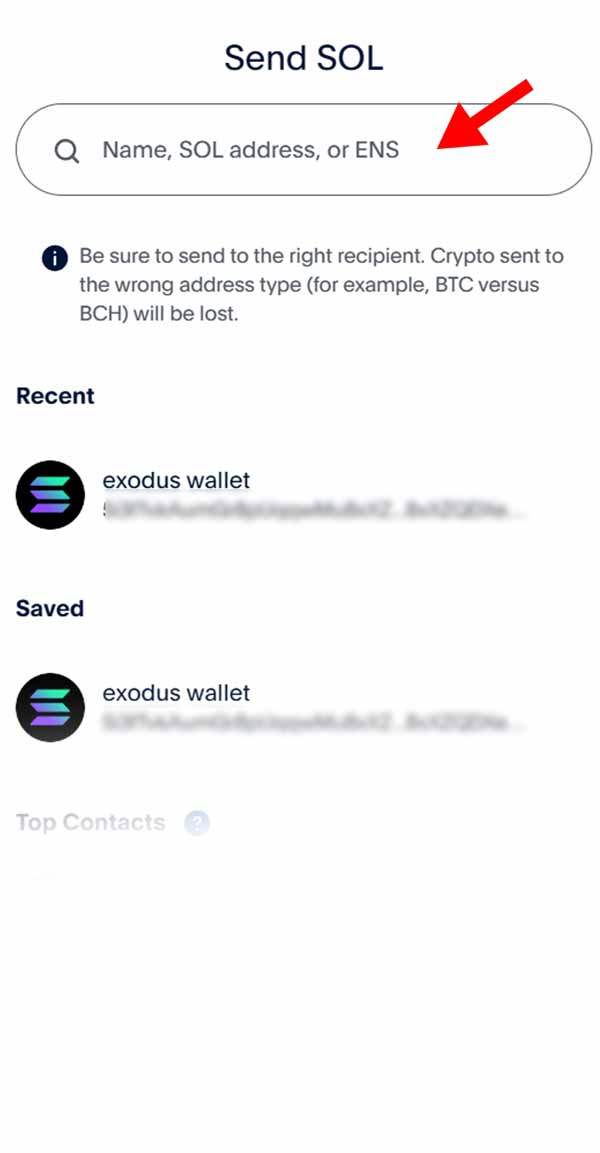
7) Paste the wallet address you copied from Exodus into the address bar. This will tell paypal where to send your crypto.
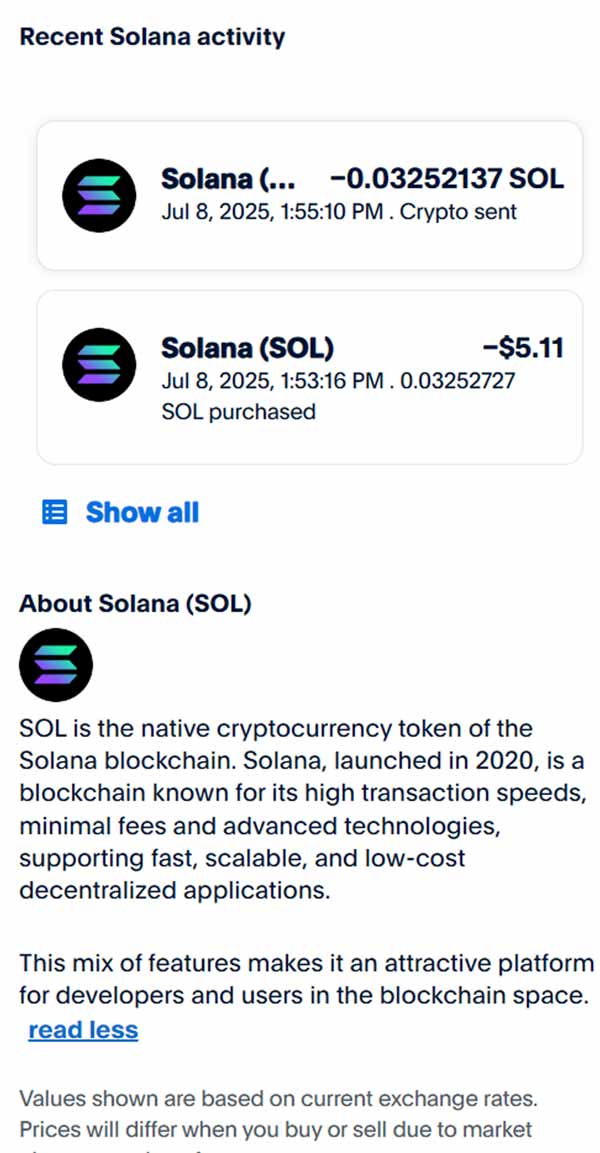
8) After a series of security checks you will will have sent the Solana to your Exodus Wallet
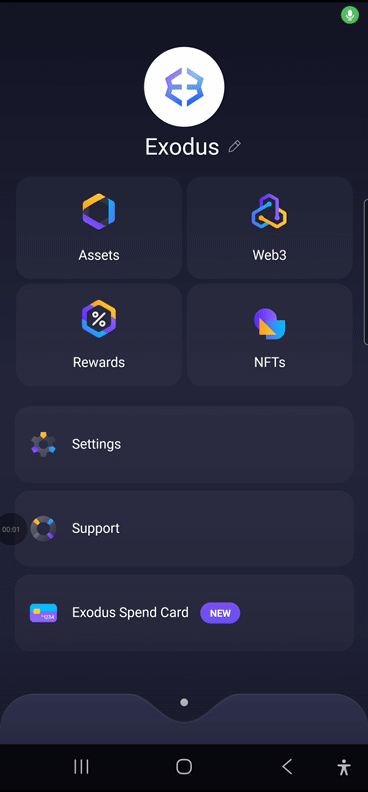
9) Go to your Exodus Wallet, pull up Solana under Assets. Look to confirm the funds have appeared. This may take up to 20 minutes depending on blockchain congestion.
Now, repeat this whole process again for the PYUSD you purchased. It will be faster since you’ve already saved your wallet address in Paypal.
Most vendors do not accept PYUSD (yet at least, hopefully more will soon). We need to change the PYUSD into a currency the vendor will accept. Fortunately this is fast and easy through Exodus integration with Jupiter. Confirm with your vendor what currency they accept on the Solana network first. In this instance we will be converting to Tether USDT on Solana.
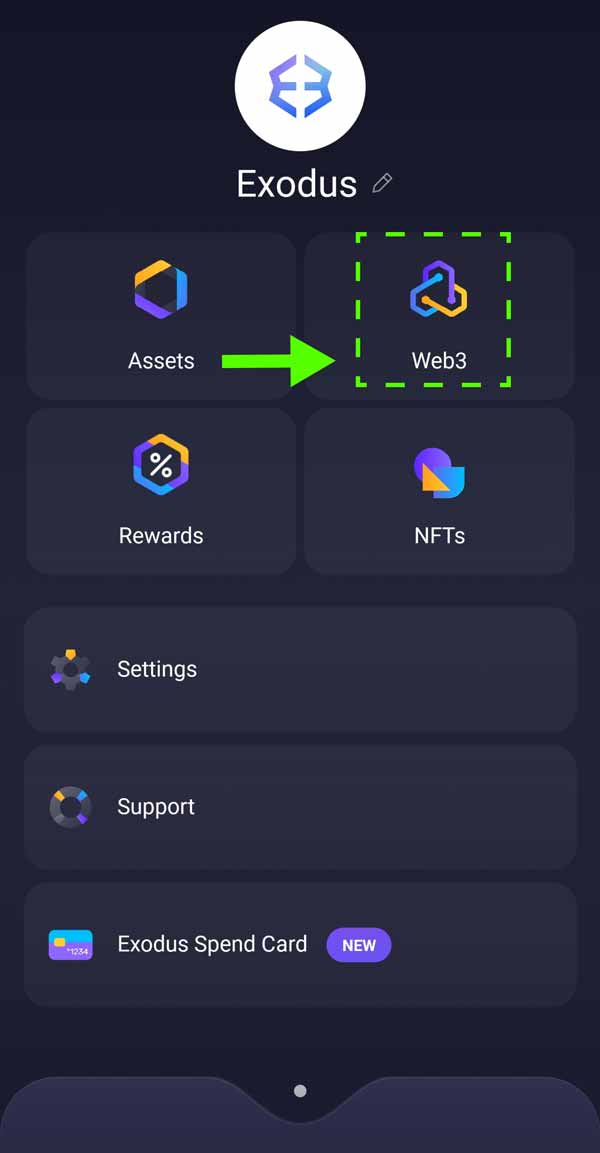
1) From the Exodus menu, select the Web3 Tab
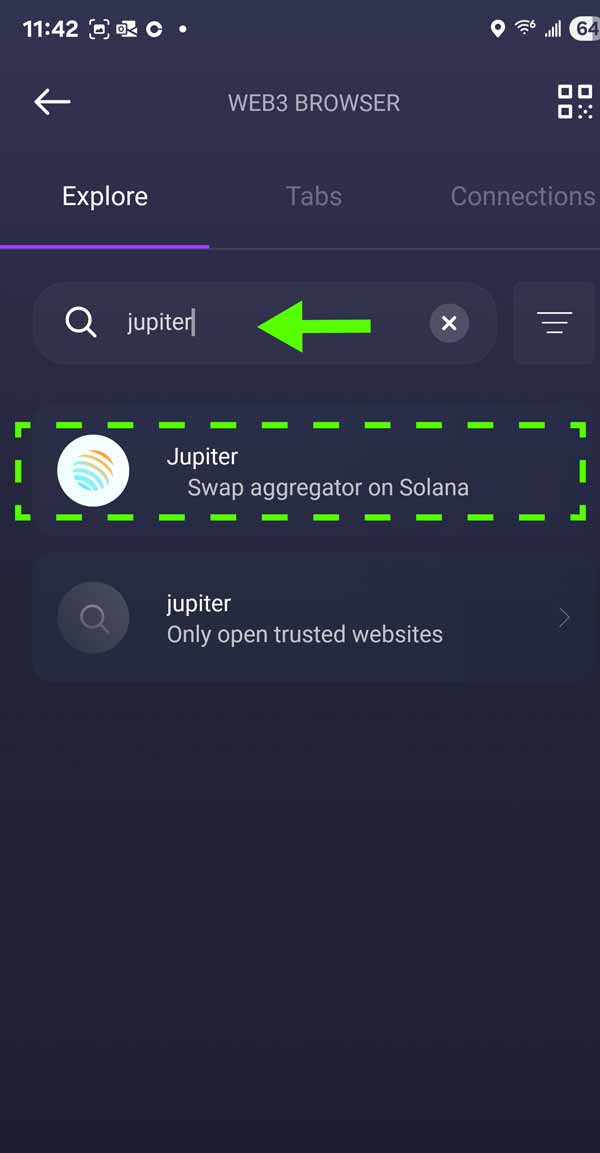
2) Type Jupiter into the search and select the swap aggregator tab that appears
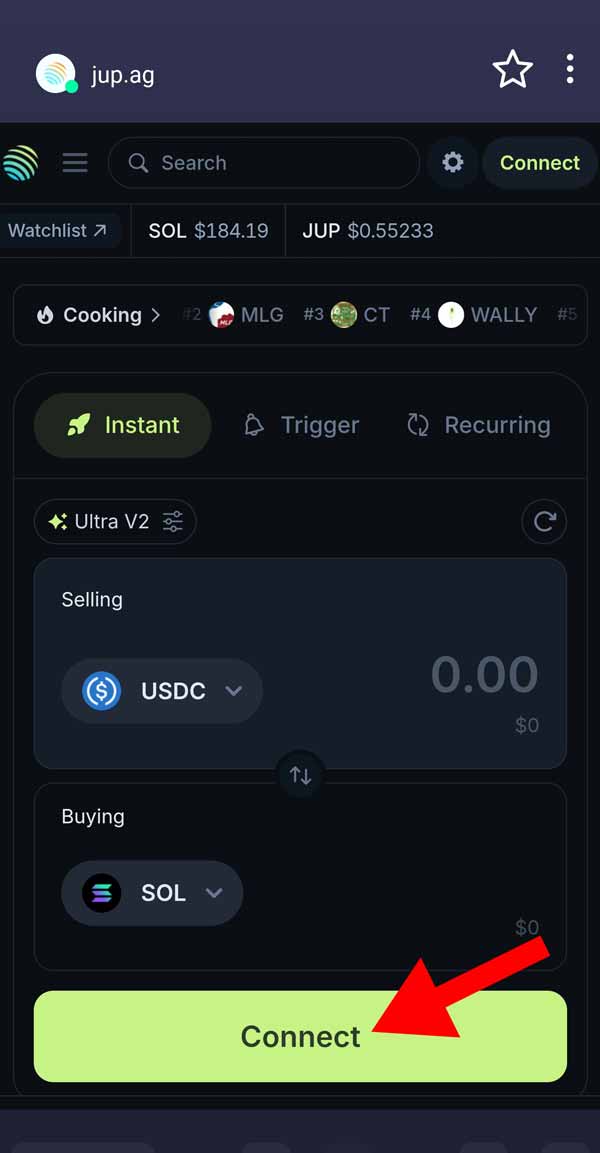
3) We will need to connect our wallet first. Click on connect then scroll down till you see Exodus Wallet and select it.
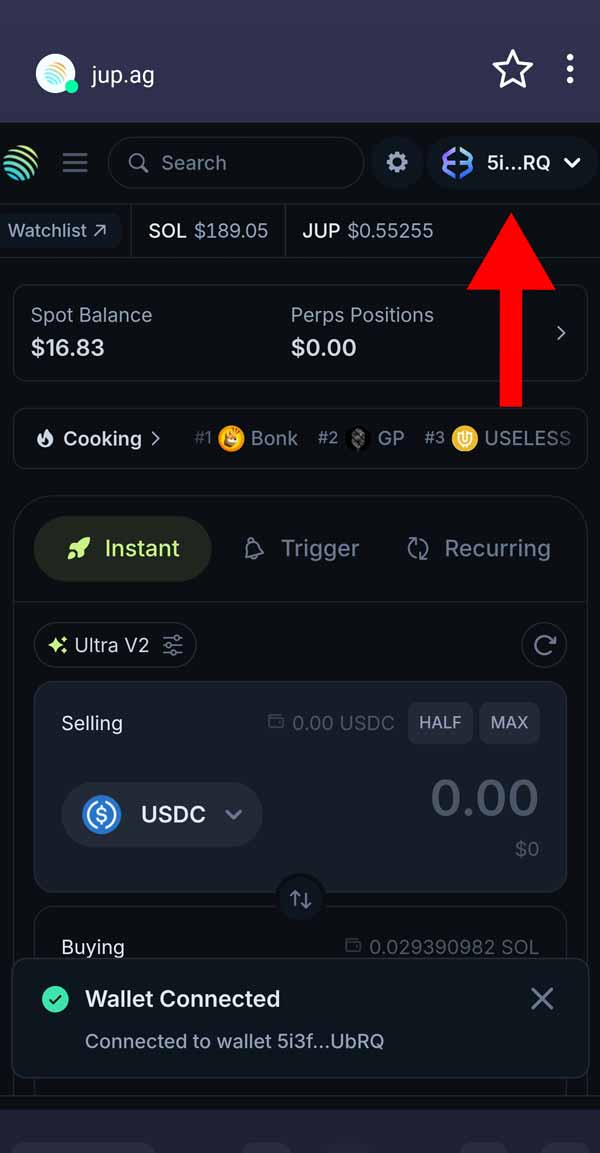
4) Confirm your wallet shows up in top right. If so you are connected and we can swap
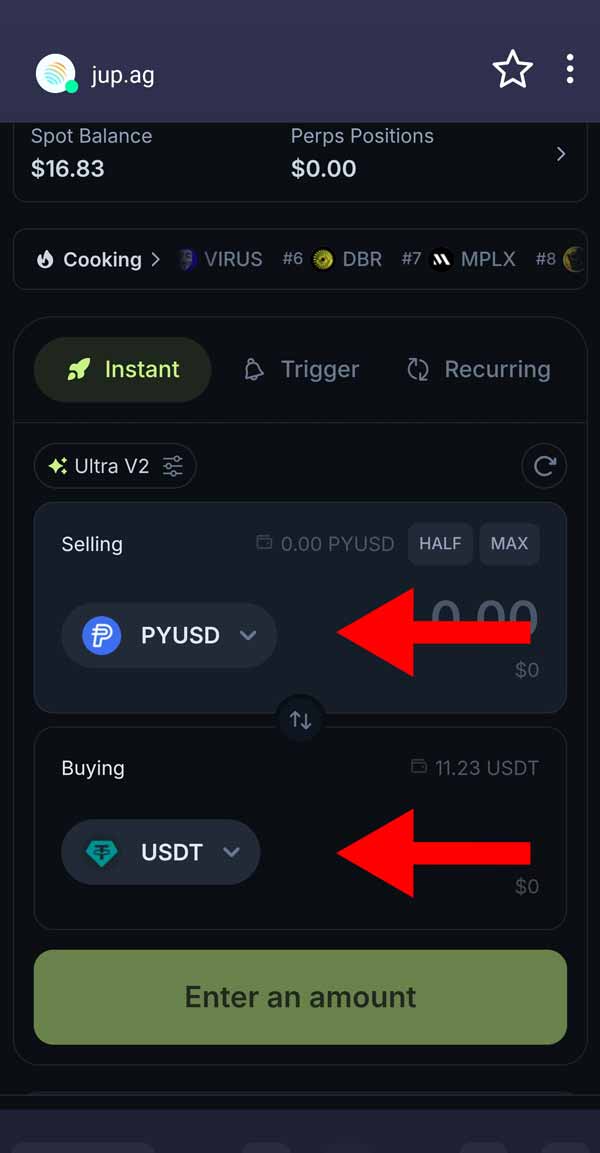
5) From the drop downs, under Selling choose PYUSD. Under Buying choose USDT
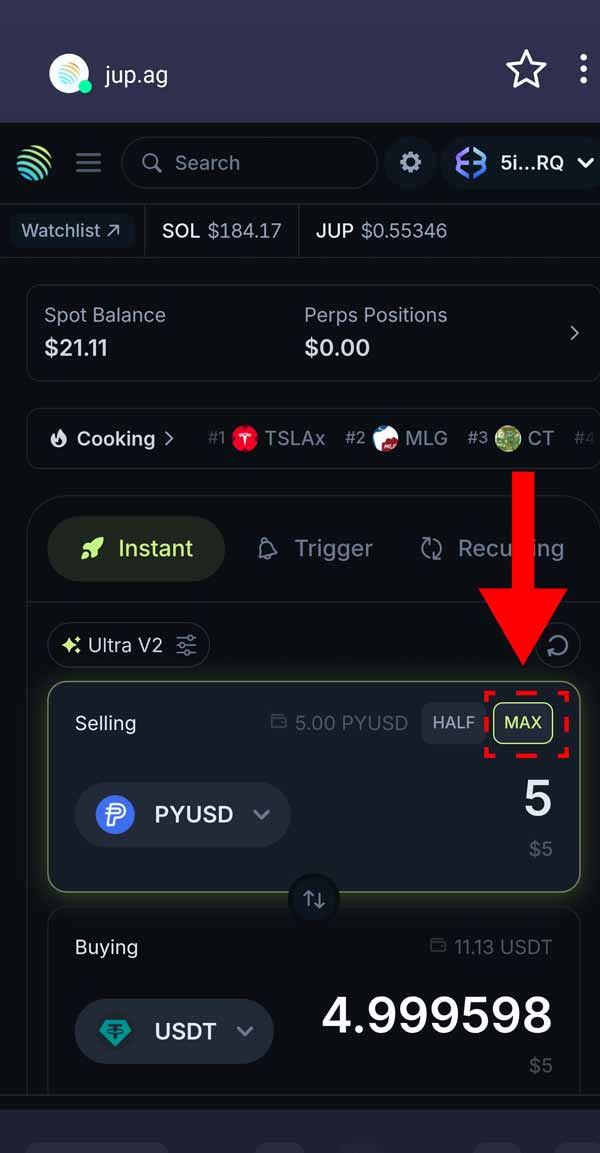
6) Select MAX to trade all of your PYUSD to USDT. Then click on the swap button and confirm your wap
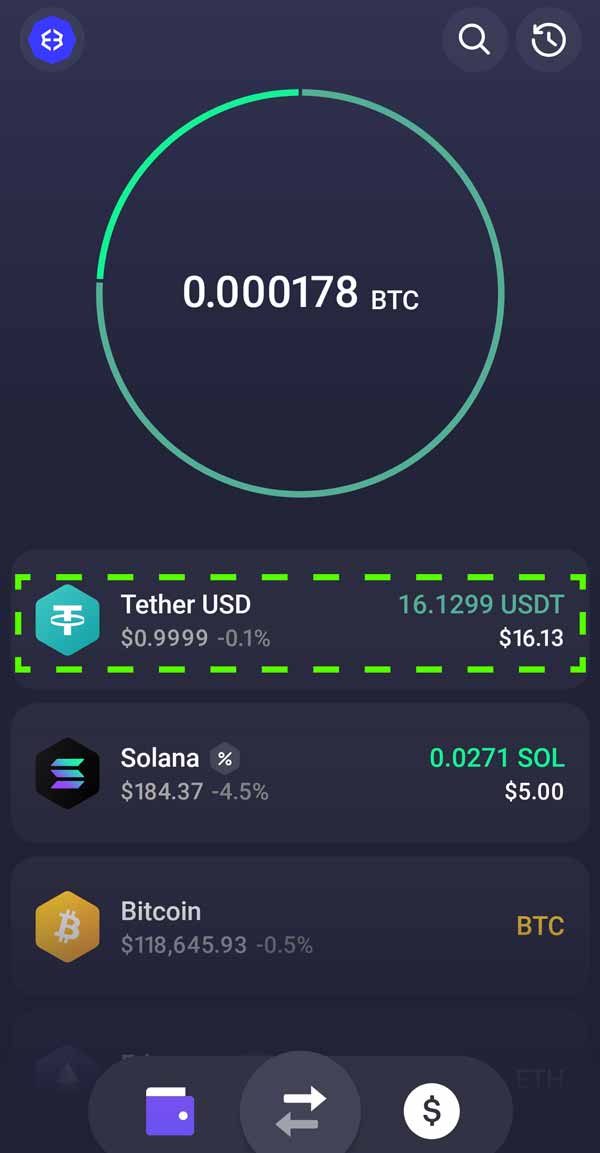
7) Return to your Assets tab in Exodus to see you will now have the balance of your PYUSD converted to Tether! You are ready to move onto the final step of sending your crypto payment
The final step we have been working towards… paying your vendor. Contact your vendor and let them know you will be paying in USDT on Solana and need the appropriate address for their wallet.
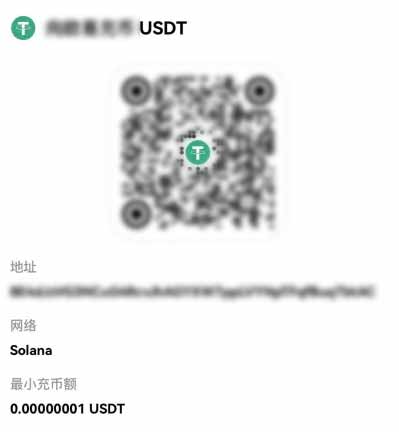
Much like your wallet earlier it will have a long string of numbers and letters you will need to copy and past into your sending address. If they have not, ask your vendor to copy and paste the address for your convenience. DO NOT TRY AND TYPE IT OUT YOURSELF.
If you feel uneasy ask your vendor if you can send a $1 test and have them confirm the delivery. Its much better to send a small amount to be sure then to send the whole amount incorrectly. There is no recovering it if you do.
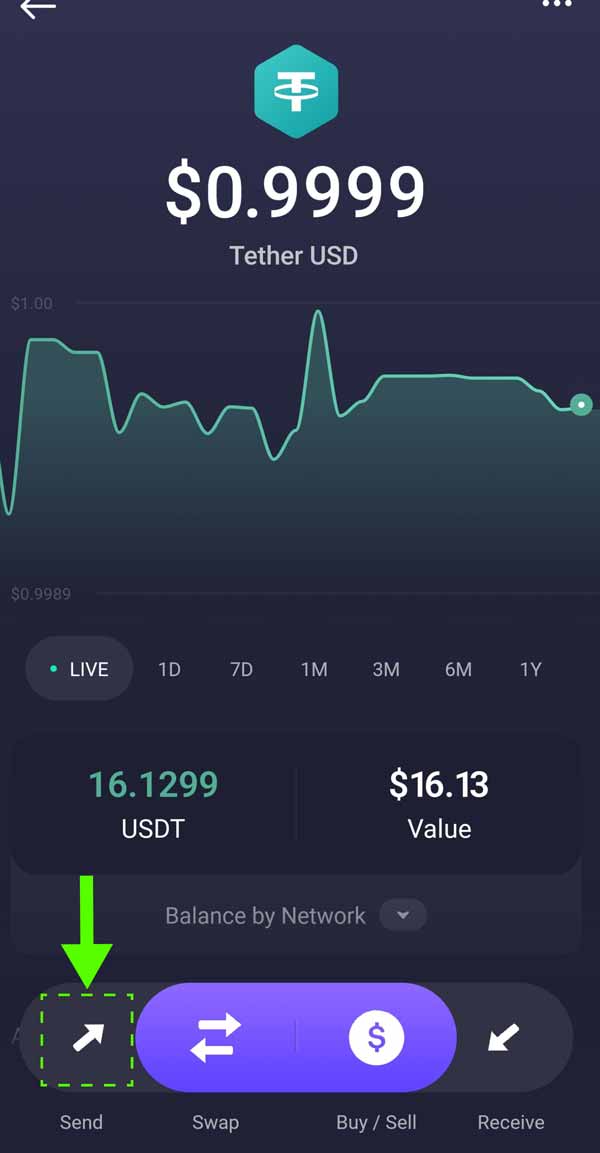
1) From the Tether USDT screen choose Send
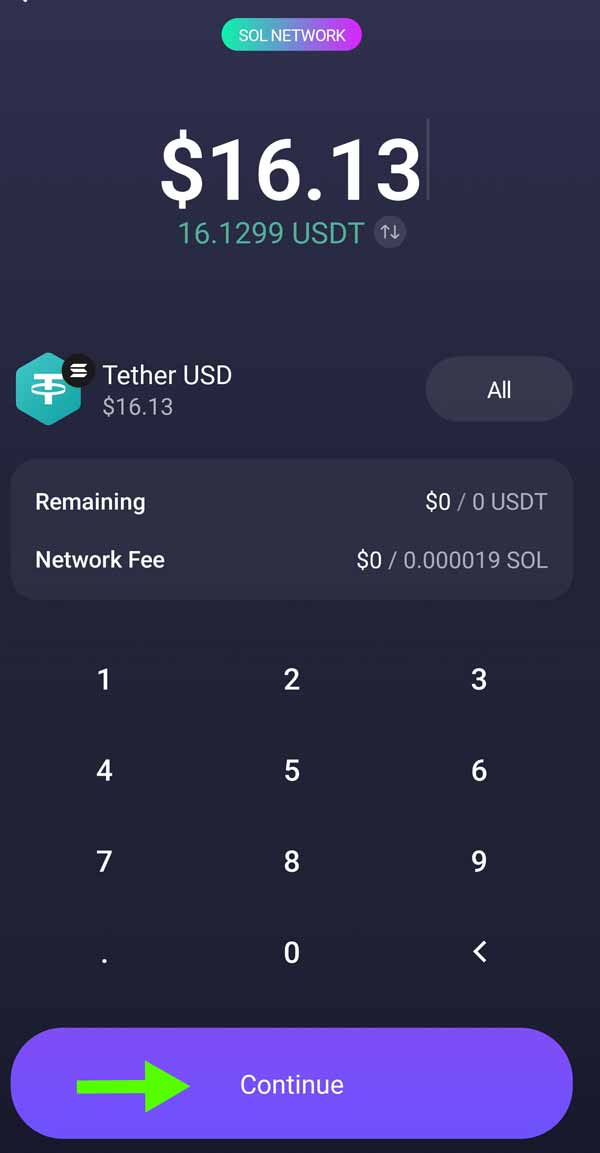
2) Enter the value you wish to send and choose Continue
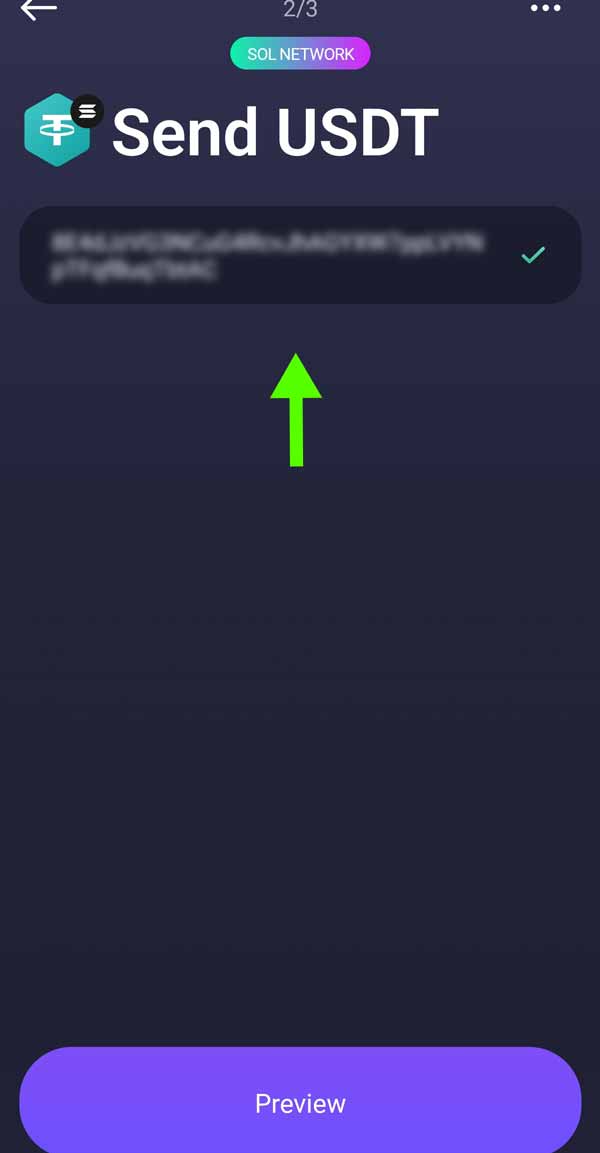
3) Paste the wallet address your vendor sent you
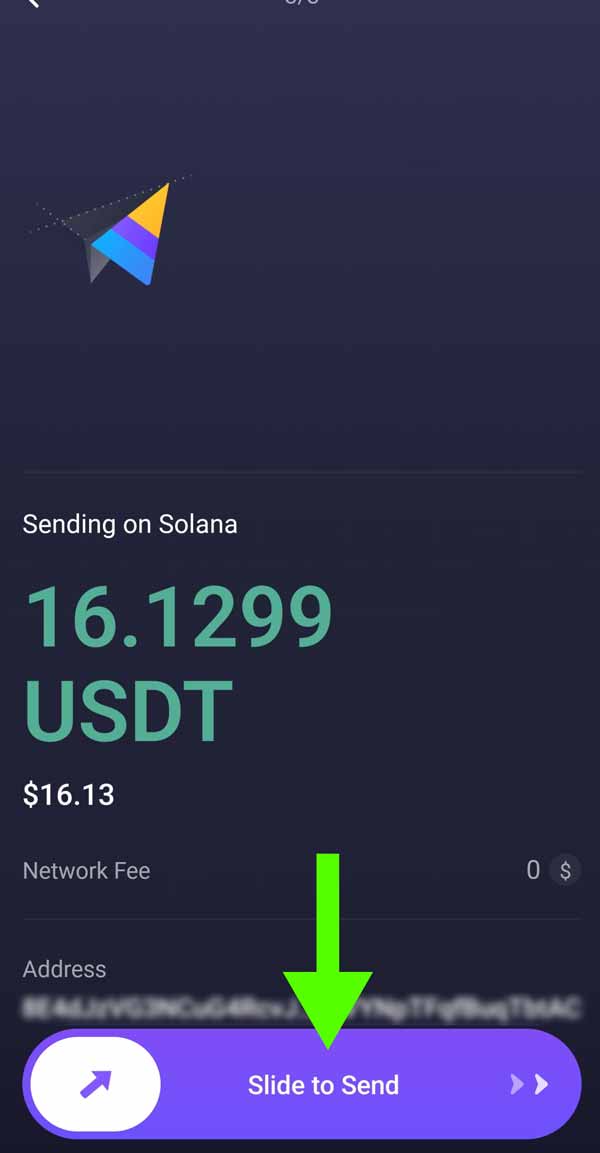
4) Slide to confirm and send
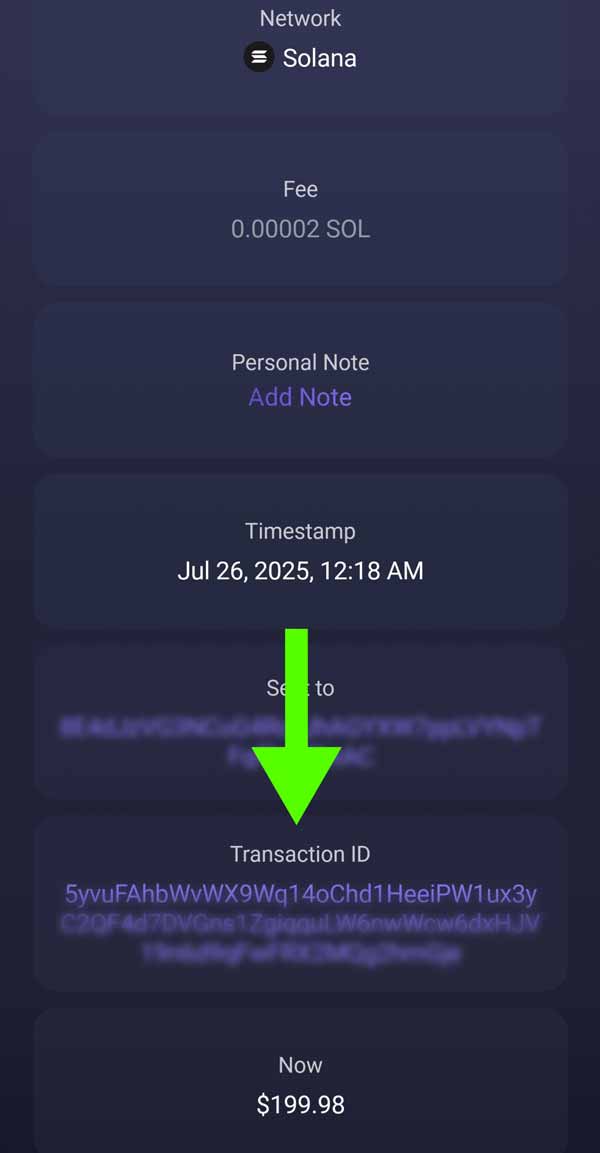
5) Take a screenshot of the confirmation page showing the transaction ID and send this to your vendor

6) Celebrate and give yourself a pat on the back
This site is for educational purposes only.
Papa Porgy is not your lawyer, doctor, accountant, or personal decision-maker.
By continuing, you acknowledge that you are responsible for your own choices.
Please put on your big boy or big girl pants and act accordingly.
Papa Porgy will not be held liable for any outcomes resulting from your actions.