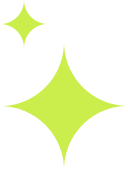
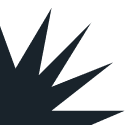
Search wallet in telegram and start service
Alan is the only recipient
Initiate send of TON coin to Alan
Send screenshot of payment and copy of the blockchain link to rep for confirmation
Simply search for Wallet in telegram.
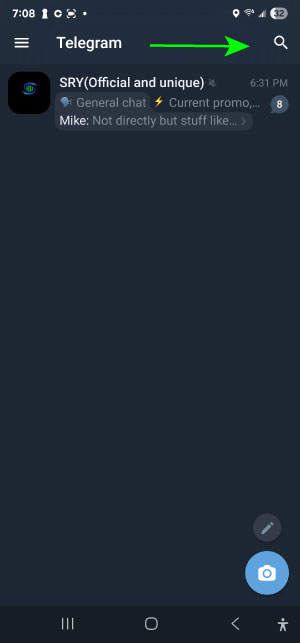
1) Search Wallet in Telegram
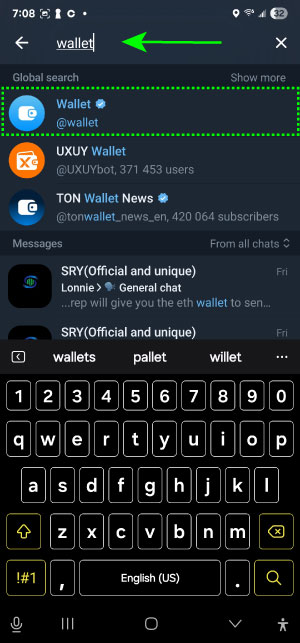
2) Select Wallet Bot
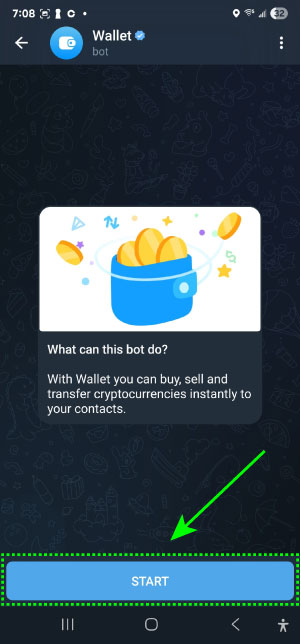
3) Start Wallet
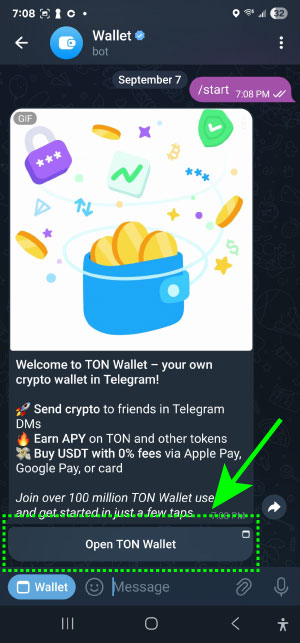
4) Open TON Wallet
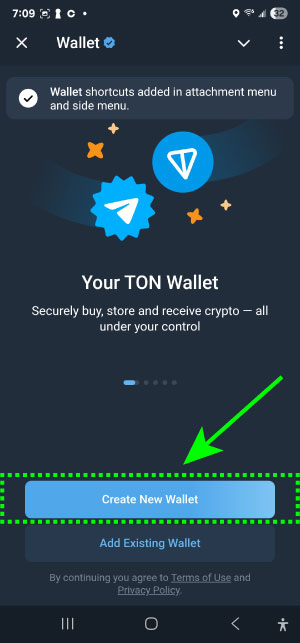
5) Create New Wallet
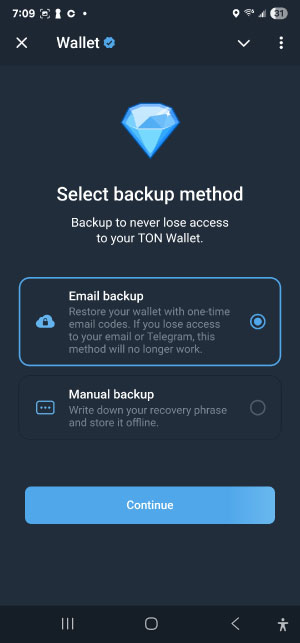
6) Set your Wallet backups
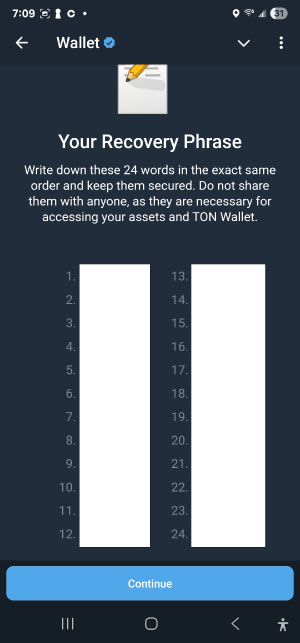
7) Record your backup phrases and store them somewhere save. Do not give these to ANYBODY

8) View Ton Wallet
You can purchase TON coin from within your wallet.
KYC, or “Know Your Customer,” is a standard process crypto exchanges use to verify your identity. It usually involves submitting a photo ID and a selfie, and sometimes proof of address. While it might feel like a hassle, KYC helps prevent fraud, keeps the platform secure, and ensures compliance with financial regulations—so this will be required regardless of platform. You may need to complete this before your transaction processes.
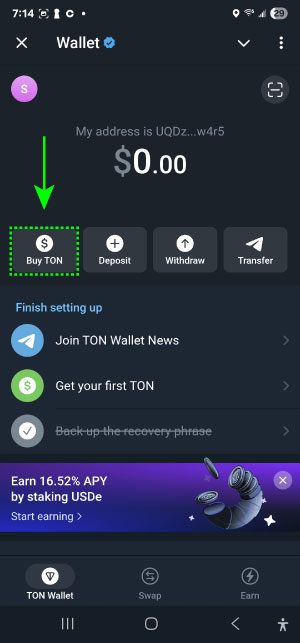
1) Select Buy TON
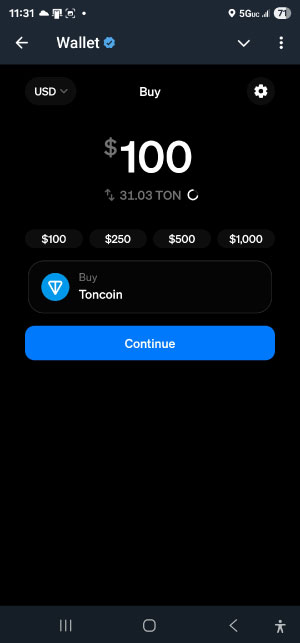
2) Enter in the amount you wish to buy. YOU WILL WANT TO ADD $5-10$ EXTRA HERE TO COVER FEES
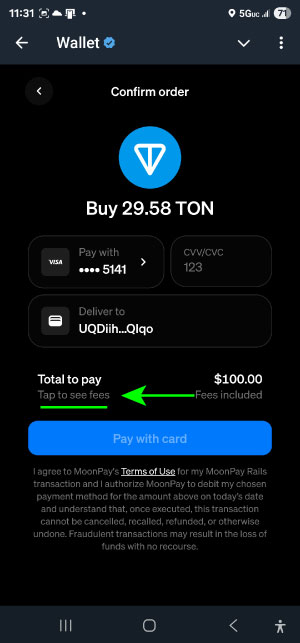
3) Before confirming Select the Tap to see fees button

4) The Amount Used to buy TON will be how much you receive after fees. Make sure this number exceeds your order total by a couple dollars.
The final step is paying the vendor. Its is required that you have SRY Alan added as a contact prior to this

Payment will be sent directly to Alan. Alan's contact can be found in the How to Pay channel in SRY telegram. Be sure to notify your rep that you will be paying TON coin to Alan.
NOTE: Alan is not a sales rep. Do not communicate with Alan in an attempt to place an order. You will not get your order placed this way. Alan is only to be used as a recipient for payment.
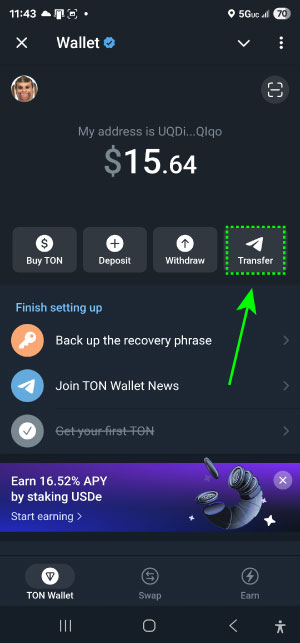
1) Choose Transfer
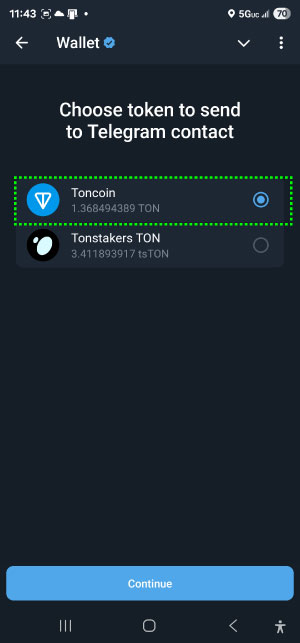
2) Select Toncoin
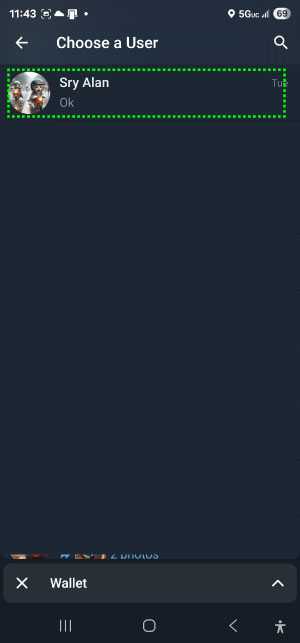
3) Select Sry Alan as recipient
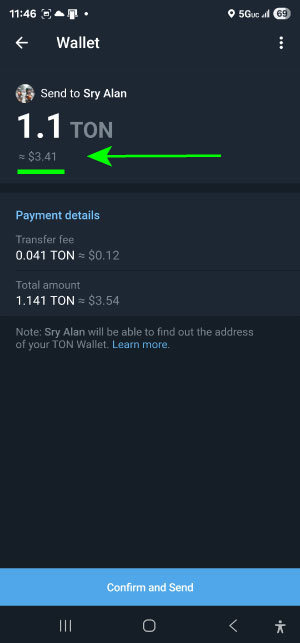
4)Enter the amount of TON coin to send. You will see the dollar amount below the TON coin amount to see how much the TON coin amounts to in dollars. Make sure this equal to or above the dollar amount you owe on your invoice. Confirm send when its good.
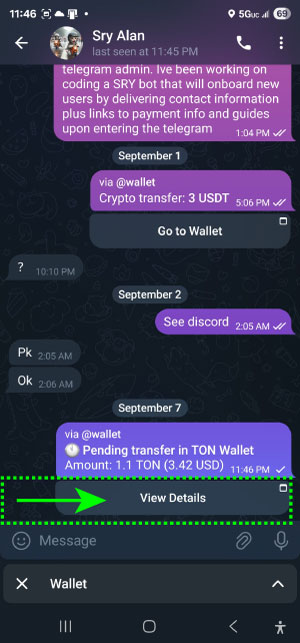
5) You will see a notification to Alan that funds have been sent. Click view Details
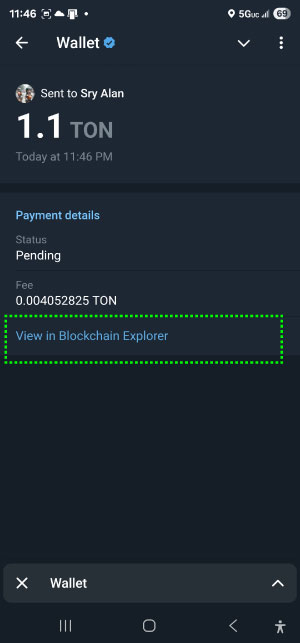
6) Take a screenshot of your wallet confirmation page that looks like this. Additionally, click the View in Blockchain link and send the link URL to the rep as well as the screenshot. They will use this to track your payment.
This site is for educational purposes only.
Papa Porgy is not your lawyer, doctor, accountant, or personal decision-maker.
By continuing, you acknowledge that you are responsible for your own choices.
Please put on your big boy or big girl pants and act accordingly.
Papa Porgy will not be held liable for any outcomes resulting from your actions.